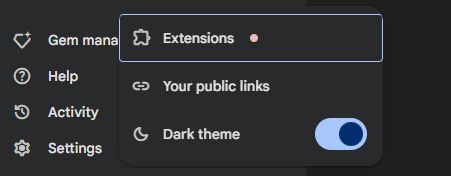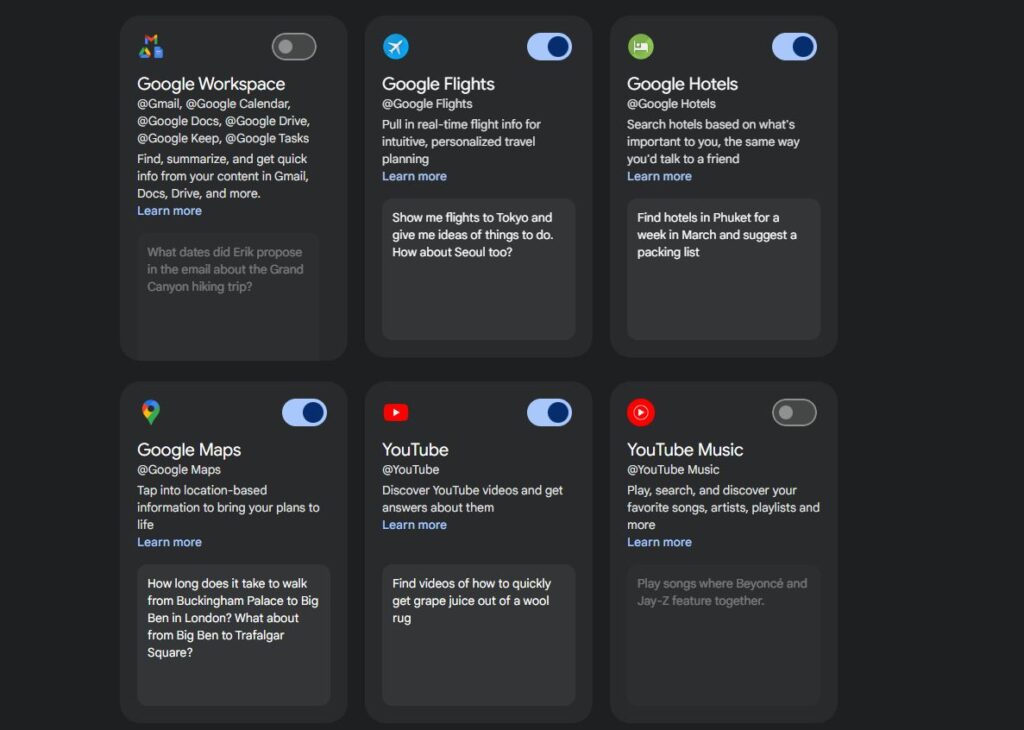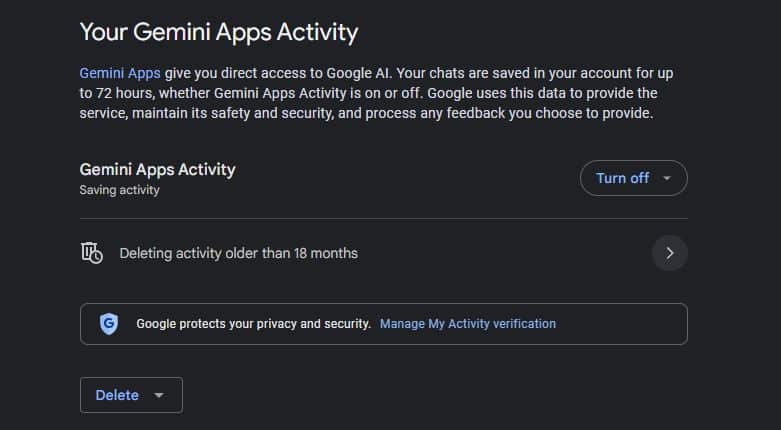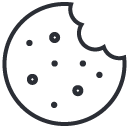Today, modern artificial intelligence tools like Google’s Gemini are redefining how we interact with digital ecosystems. By integrating seamlessly with apps and services, Gemini’s capabilities are extended far beyond traditional virtual assistants. This advanced functionality is usually enabled through the use of the so-called “Gemini extensions,” which allow users to perform diverse tasks with precision and convenience. Users can tap into the extensive set of additional functionalities, from managing daily errands to retrieving complex datasets. This guide explains what these extensions are, how you can use them, and also presents some popular extensions that you can use today.
What Are Gemini Extensions?
Gemini extensions are specialized tools that connect Gemini with other applications and services, enabling it to provide highly customized and context-aware responses. These integrations amplify its ability to deliver relevant solutions in real time, transforming it from a chatbot into a versatile digital assistant.
For instance, Gemini extensions can help users:
- Access up-to-date flight and hotel options for tailored travel plans.
- Generate creative content, such as crafting templates for speeches or finding inspirational videos on YouTube.
- Retrieve location-specific data, such as nearby restaurants or directions, via Google Maps.
Additionally, with user consent, Gemini can connect with personal data to provide even deeper functionality. Examples include:
- Utilize Google Workspace to quickly answer queries or summarize content from Gmail, Docs, and Drive.
- Access YouTube Music to play personalized playlists seamlessly.
Getting Started with Extensions
Requirements
To fully utilize Gemini extensions, users must activate the “Gemini Apps Activity” feature. This setting logs interactions and enables extensions to function effectively. Note that users under 18 currently have limited functionality, with extensions like Google Workspace and Maps supporting only English prompts.
How to Enable Extensions
You don’t enable extensions in the same way you might think of installing browser extensions. Extensions in Gemini AI are built-in features that connect Gemini to other Google services and potentially third-party services in the future. Here’s how they work and how you interact with them:
- Default Availability: Most extensions are turned on by default. This means Gemini can automatically use them when it determines they would be helpful for your request.
- Explicit Invocation: You can specifically tell Gemini to use an extension by typing “@” followed by the extension name (e.g., “@Gmail”, “@Drive”). This is useful when you want to make sure Gemini uses a specific service.
- Permissions: If an extension is off and Gemini thinks it would be useful, it will either turn it on automatically or ask for your permission to do so.
Managing Extensions in Desktop Computer/Browser:
- Go to gemini.google.com on your computer.
- At the bottom, click Settings.
- Select Extensions.
- Find the extension you want to manage and turn it off or on using the toggle switch.
Examples of How to Use Extensions:
- To find emails related to a specific topic, you could type: “@Gmail find all emails related to project Phoenix”.
- To summarize a document in your Google Drive, you could type: “@Drive summarize this document [paste link to document]”.
You Can Use Extensions Via the Mobile App, too:
- Open the Gemini app or navigate to gemini.google.com.
- Input your prompt or question.
- Optionally, specify an extension by typing “@” followed by its name.
- Follow on-screen instructions to activate any necessary permissions.
To browse available extensions:
- In the app, tap your profile icon and go to Settings > Extensions to explore options.
Popular Gemini Extensions
Currently, there are 9 different extensions that you can use with Google Gemini. Here is the detailed list of these extensions and their main function explained:
- Google Flights: Allows Gemini to access flight information, including schedules, prices, and availability. This enables you to ask questions like “What are the cheapest flights to Paris next week?” or “Find me flights from New York to London that arrive before noon.”
- Google Hotels: Provides access to hotel information, such as availability, prices, and reviews. You can use it to ask things like “Find me hotels in San Francisco near the Golden Gate Bridge” or “What are some highly-rated budget hotels in Miami?”
- Google Maps: Enables Gemini to access map data, including directions, points of interest, and traffic information. You can ask questions like “What are the best restaurants near me?” or “Give me directions to the nearest gas station.”
- YouTube: Allows Gemini to access YouTube videos, including searching for videos, getting recommendations, and playing videos. You can ask things like “Find me funny cat videos on YouTube” or “Play the latest music video from my favorite artist.”
- Gmail: Allows Gemini to access your emails, enabling you to search for emails, compose emails, and manage your inbox. You can ask things like “Find me all emails from John Doe” or “Write an email to my boss about the upcoming meeting.”
- Google Docs: Allows Gemini to access and interact with your Google Docs documents. You can ask things like “Summarize the document I’m currently working on” or “Write a new section for this document about the project timeline.”
- Google Tasks: Allows Gemini to access and manage your Google Tasks. You can ask things like “Create a new task to call my mom” or “What are my upcoming tasks due today?”
- Google Keep: Allows Gemini to access and manage your Google Keep notes. You can ask things like “Create a new note with the grocery list” or “Read me the notes I created last week.”
- Google Calendar: Allows Gemini to access and manage your Google Calendar events. You can ask things like “Schedule a meeting with John Doe for tomorrow at 3 PM” or “What are my upcoming appointments for this week?”
Note: Over time, this list will have new entries as new extensions are being added regularly by Google developers.
Limitations and Privacy Considerations
While Gemini excels in many areas, there are boundaries to its capabilities. For instance, it requires user authorization to access personal data and cannot perform tasks like phone calls or messaging without specific extensions. Additionally, users must be mindful of data privacy—activity related to Gemini is logged, stored, and used according to both Google’s and third-party policies.
To manage your data, users can:
- Set auto-delete options for activity after 3, 18, or 36 months.
- Manually delete logs via the “Gemini Apps Activity” settings.
Final Word
Gemini extensions represent is another step in the evolution of AI-powered assistance – they have the power to bridge the gap between real-world human needs and digital capabilities. These digital add-ons integrate seamlessly with various tools and services. Currently, there are 9 different extensions that you can use. Over time, these extensions will undoubtedly continue to evolve. Users can already embrace these extensions to improve individual and business productivity.
If you are interested in this topic, we suggest you check our articles:
- AI in Google Maps: How Gemini AI Brings Personalized Travel to Life
- Large Language Models (LLMs): The Basics Explained
- Exploring Google Lens AI Search: A New Era of Multimodal Search
Sources: Google Gemini Support, The Verge