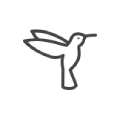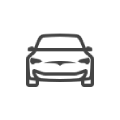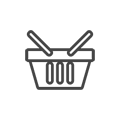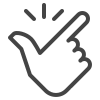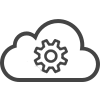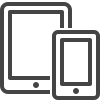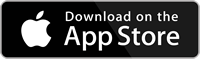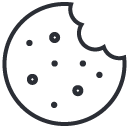Use our image similarity search model to easily find similar images

We offer image similarity search pre-trained model that you can use out-of-the-box without any additional training.
An image similarity search model is used to find visually similar images to one that is uploaded. The retrieved images are sorted by their similarity score, allowing users to efficiently sort large datasets to find duplicates or similar images.
The Image Similarity models come in two forms:
- 1vN model.
- NvN model.
1 vs N Image Similarity
The 1 vs N model allows users to find all similar images in your data set to your ‘query’ image.
Use the 1vN Tool in 3 easy steps;
- Upload your selection of images to use as your data set, to find similar images within
- Upload your ‘query image’, the image that you would like to find similar images to
- Start your model to make a prediction!
N vs N Image Similarity
The N vs N model allows users to find all similar image pairs within your data set.
Use the NvN Tool in 2 easy steps;
- Upload your selection of images to use as your data set, to find similar image pairs within
- Start your model to make a prediction!
Use Cases of Image Similarity
Features of SentiSight.ai Platform
Four different ways to use the SentiSight.ai Image Similarity
You can train and use your own Image Similarity Search models using SentiSight.ai in a number of ways, depending on your requirements and set-up
Image Similarity User Guides
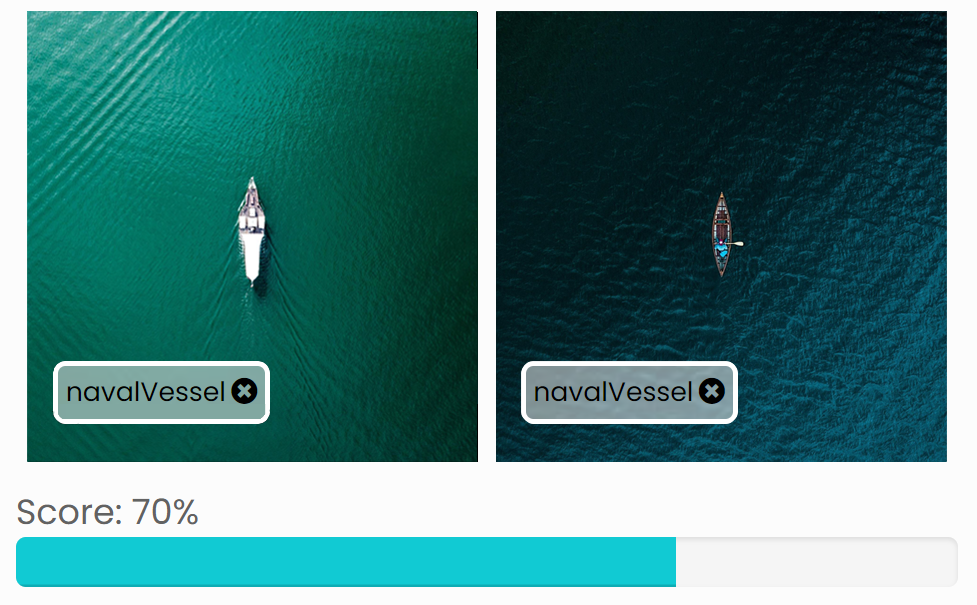
The SentiSight.ai platform has been bespokely built to offer an extensive amount of features for those delving into the world of image recognition. These features vary in complexity and with our platform welcoming users ranging in knowledge and understanding, we want to ensure everyone can unlock the full potential of using image similarity search models via SentiSight.ai.
Therefore, we have provided in-depth user guides encasing everything related to image similarity search. You will be able to find an explanation of the following:
- Online via SentiSight.ai web platform: Follow our guide on how to correctly navigate through our online functions to use your image similarity search model.
- REST API sample codes: We have provided the sample codes for popular programming languages so you can successfully run an image similarity search model using images from your computer or already uploaded to the SentiSight.ai platform.
- 1vN and NvN image similarity search: Learn the difference between 1vN and NvN image similarity search and how to use both on the SentiSight.ai platform.
- Offline use: Discover how to correctly set up your own REST API server to use the model offline. This includes a free 30 day trial.
- Use cases: How to utilize image similarity to assist with different processes like iterative labeling and classification with no model training required.
- Uploading images: How to upload individual images or in bulk, plus how to upload images using REST API.
- Using the web platform: Use SentiSight.ai’s web platform to label by similarity on uploaded images or existing images. Alter the number of images which will be compared, as well as the threshold in order for labels to be automatically assigned.
- REST API: Our team has provided the sample code for several programming languages to help you use labeling by image similarity with either images on your computer or images already uploaded to the SentiSight.ai platform.
- Offline model: Learn how to use our image similarity search model and label by similarity offline.
Take a read of both of the user guides mentioned above for a deeper understanding into how SentiSight.ai can help bring your image similarity project to life.
Video Tutorials
Image similarity search tutorial
Topics covered:
- 1vN similarity search by uploading image
- 1vN similarity search by choosing an image from your data set
- NvN similarity search
- Similarity search history
- Similarity search via REST api
You can download video tutorial here
Video transcription:
To use the similarity search tool, you will need to first choose from either 1 versus N or N versus N.
1 v N finds all similar images in your dataset to your query image
N v N finds all similar image pairs in your dataset
The ‘number of results’ box allows you to choose how many results you see. If you enter 0, the results will be unlimited, with all images in the dataset sorted by similarity
Users can enter a minimum score threshold (%) , so that only images with similarity prediction above this threshold will be displayed.
If you are using the 1 vs N model, you will need to start up by uploading your query image. Then, click on start, and this will run a similarity search against all images in the dataset. The results will be filtered by top scoring images by similarity.
You can download these results in CSV format, JSON format, or download the top scoring images by similarity.
On the left hand side, you will be able to see the image similarity search results history. This search history can be easily accessed at any time, by clicking on Image Similarity Search at the top, and then click ‘Show History’.
To find the most similar image pairs in your dataset, run the N vs N model. Enter the number of results and score threshold as before. Then, click Start.
In N vs N, there is no query image. Instead, the result images are split into pairs, and ranked on their similarity score. This can be useful to remove any duplicates in a dataset
Labeling by image similarity tutorial
Topics covered:
- Labeling by image similarity feature
- Changing parameters
- Adjusting suggested labels manually
- Performing AI-assisted labeling iteratively
- Downloading classification labels
You can download video tutorial here
Video transcription:
Use the SentiSight.ai Image Similarity tool for yourself
To get started using SentiSight.ai for comparing datasets of images for similarity, simply register for a SentiSight.ai account and head over to the dashboard to get started!
Summary of Image Similarity Search Pricing
SentiSight.ai is supported by a pay-as-you-go wallet based system that allows users to pay for only what they use, maximising flexibility and value for money. New users get €20 of free credits when you sign up for a SentiSight.ai account. Every user receives €5 a month of free credits for use on the platform. There is no need to enter your billing information to receive these free credits. Therefore, the SentiSight.ai platform can be completely free to use if you do exceed the €5 monthly free credit buffer.
The cost to train and use the Image Similarity Search tool are as follows;
| Pricing Range | 1-10,000 Predictions | 10,001-100,000 predictions | 100,000+ predictions | |
|---|---|---|---|---|
| Prediction | 0.0008-0.001 EUR | 0.001 EUR / prediction | 0.0009 EUR / prediction | 0.0008 EUR / prediction |
| 1vN Similarity Search | 1 x Predicition Price | 1 x 0.001 EUR / prediction | 1 x 0.0009 EUR / prediction | 1 x 0.0008 EUR / prediction |
| NvN Similiarity Search | N x Prediction Price | N x 0.001 EUR / prediction | N x 0.0009 EUR / prediction | N x 0.0008 EUR / prediction |
Dedicated Image Similarity Search Service
Customers with a large selection of images can use a dedicated Image Similarity Search service where the images are loaded and kept in the computer memory so that the search requests are faster. The cost of this service is dependant upon the quantity of images that the customer has.
| Image count | Price |
|---|---|
| <50’000 images | 100 EUR / month |
| <100’000 images | 200 EUR / month |
| <200’000 images | 300 EUR / month |
| <500’000 images | 400 EUR / month |
| <1’000’000 images | 600 EUR / month |
| <5’000’000 images | 1500 EUR / month |
| >5’000’000 images | contact us |
Each user gets 5GB of disk space for free, with additional disk space available for 1 GB for 0.1 EUR / month.
For full details of SentiSight.ai’s pricing model, including project management features and extra disk space, please visit the Pricing Page.
For more information on how to download an offline version of pre-trained model, click here. Please contact us for a custom quote for a model download license.